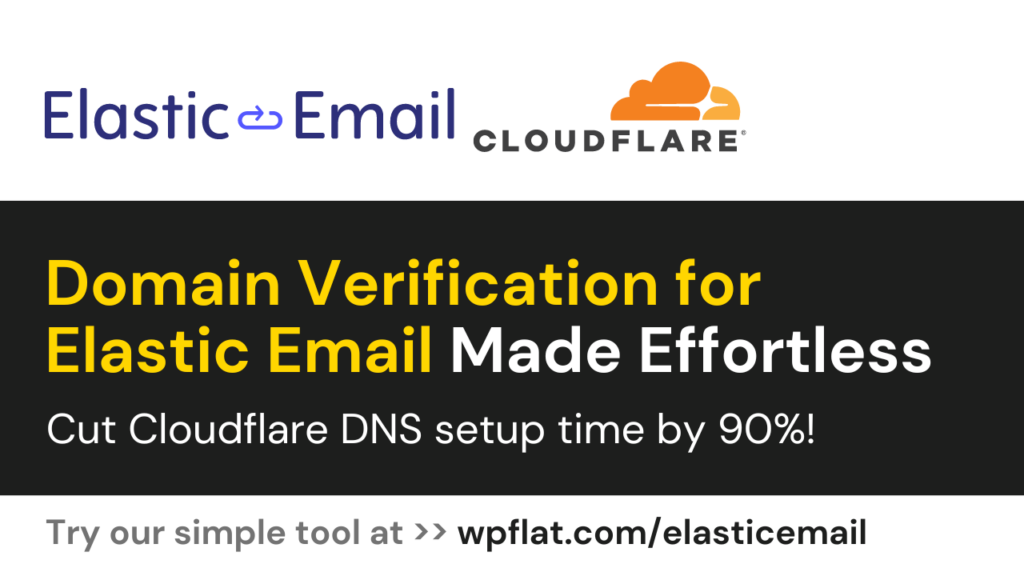WordPress is a fantastic platform for building websites. It's easy to use, flexible, and affordable. However, because of its popularity, it's also a big target for hackers. To keep your website from intruders, it is paramount that you take some steps to secure your WordPress website. Here are 20 WordPress security practices to follow:
1. Use Strong Passwords and Two-Factor Authentication

Weak passwords and lack of additional authentication measures make WordPress sites vulnerable to unauthorized access by hackers. Imagine you've set a simple password like “123456” for your WordPress admin account. A hacker can use automated tools to try common passwords and successfully gain access to your site, potentially compromising sensitive data or defacing your website.
Even though you can still regain your account, you can save yourself the hassle of recovering a hacked account by choosing complex passwords that include a mix of uppercase and lowercase letters, numbers, and special characters.
It is also important to enable Two-Factor Authentication (2FA) because it adds an extra layer of security by requiring a second code, in addition to your password, to log in. This code can be generated by an app on your smartphone or sent to your email address.
2. Keep WordPress Core, Themes, and Plugins Updated
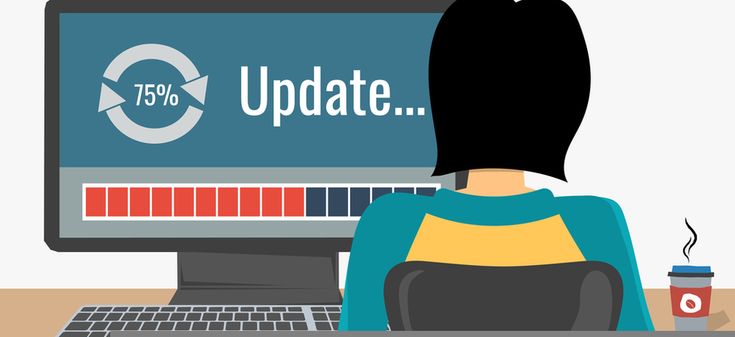
Outdated WordPress software, themes, and plugins are susceptible to security vulnerabilities, making your site an easy target for hackers.
If you neglect to frequently update your WordPress site, hackers can exploit a known vulnerability in an outdated plugin installed on your site, gain unauthorized access and inject malicious code which can lead to data breaches or malware infections.
Regularly updating your WordPress core, themes, and plugins as soon as updates become available is crucial for patching security vulnerabilities and protecting your site from potential exploits. It reduces the risk of data breaches, malware infections, and website defacement, helping maintain the integrity and trustworthiness of your site.
3. Use a Security Plugin
WordPress sites have become so popular. It is therefore not surprising that they are prime targets for hackers. So, without proper security measures in place, your site is at risk of being compromised.
Even after setting strong passwords and keeping your site updated, hackers may still find vulnerabilities in your WordPress installation. They exploit these weaknesses to gain unauthorized access, compromise user data, or deface your website. This is why it is imperative that you install a reputable security plugin like Wordfence Security or Sucuri Security to enhance the security of your WordPress site. They serve as an additional layer of defense, complementing built-in security measures and reducing the risk of successful attacks.
4. Use a Web Application Firewall (WAF)

Ever experienced a sudden surge in traffic, overwhelming your server and causing it to crash? This may be as a result of traffic generated by a DDoS attack launched by malicious actors with the aim of disrupting your site's operations.
Websites are constantly under threat from malicious traffic, including hacking attempts and DDoS attacks, which can lead to data breaches and service interruptions. Implementing a Web Application Firewall (WAF) can help protect your website from various types of web-based attacks, including SQL injection, cross-site scripting (XSS), and DDoS attacks
5. Enable SSL/HTTPS

Without encryption, sensitive data transmitted between your website and visitors' browsers is vulnerable to interception by hackers, putting user privacy at risk.
A user could visit your WordPress site and submit personal information, such as their name and email address, through a contact form. However, because the connection between their browser and your site is not encrypted, an attacker can be able to eavesdrop on the communication and intercept the user's sensitive data.
To avoid this, enable SSL (Secure Sockets Layer) encryption and use HTTPS (HyperText Transfer Protocol Secure) to secure the communication between your website and visitors' browsers.
6. Disable File Editing
Disable the built-in file editing feature in WordPress to prevent administrators from editing theme and plugin files directly from the admin panel. Also, Restrict file permissions on your server to ensure that only authorized users can modify website files, reducing the risk of unauthorized changes.
Disabling file editing helps mitigate the risk of attackers injecting malicious code into your website's files if they gain access to the WordPress admin account. It adds an extra layer of security by limiting the attack surface and preventing unauthorized modifications to critical files.
To disable file editing, add the following lines to your wp-config.php:
define( ‘DISALLOW_FILE_EDIT', true );
7. Limit Login Attempts

Brute-force attacks involve automated tools attempting to guess usernames and passwords to gain unauthorized access to your WordPress site, which can potentially lead to account takeover or data breaches.
A malicious actor could use automated scripts to repeatedly try different combinations of usernames and passwords to gain access to your WordPress login page. And without protection, they may eventually succeed.
You can limit login attempts by using a security plugins like Wordfence which allows you to set a maximum number of login attempts before the IP address is locked out.
8. Use Strong User Permissions
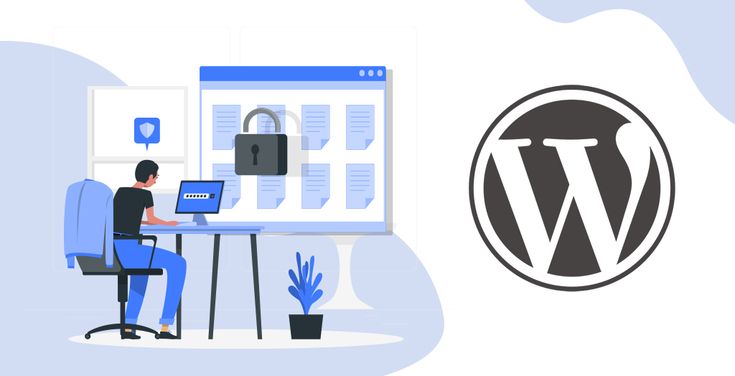
If you have multiple users with administrator privileges on your WordPress site, the risk of unauthorized actions, such as content deletion, plugin installations, or theme modifications will be high. For instance, An employee could accidentally delete critical files or install a malicious plugin, resulting in website downtime or security breaches.To curb this, use the built-in WordPress user roles (Administrator, Editor, Author, Contributor, Subscriber) to assign appropriate permissions to users.
Avoid granting administrator access to users unless absolutely necessary, and review user roles and permissions regularly to ensure they align with your website's security policies.
9. Backup Your Website Regularly

Data loss can occur due to various reasons, including website hacks, server failures, or human error. Without a recent backup, you risk losing valuable data, including content, customer information, and configuration settings. Regular backups serve as a crucial safeguard against data loss, enabling you to restore your website to a previous state in case of emergencies or security breaches.
Use a reputable backup plugin like UpdraftPlus or BackupBuddy to automate the backup process and schedule regular backups of your WordPress site.
Also configure the plugin settings to specify backup frequency, retention periods, and storage destinations, ensuring comprehensive coverage and data integrity.
10. Use a Strong Hosting Provider

If you opt for a budget hosting provider with limited security features and support, your WordPress site becomes vulnerable to frequent downtime, performance issues, and security breaches, impacting user experience and trust.
Selecting a strong hosting provider that prioritizes security and offers features such as malware scanning, firewalls, SSL/TLS encryption, and regular security updates is very important. It provides essential resources and safeguards to protect against security threats and ensure uninterrupted operation.
11. Monitor Your Website for Security Threats

Failing to monitor your WordPress site for security threats leaves you unaware of potential vulnerabilities, malware infections, or suspicious activities, allowing attackers to exploit weaknesses undetected. For instance, your WordPress site could experience a sudden drop in performance and an increase in error messages as a result of a malware infection that went unnoticed for weeks.
Proactive monitoring helps identify and mitigate security threats promptly, minimizing the risk of data breaches, downtime, and reputational damage.
Use security plugins like Wordfence Security or Sucuri Security to conduct regular malware scans and security checks.
Configure monitoring tools to scan files, databases, server logs, and network traffic for signs of compromise or suspicious behavior.
12. Be Careful About the Plugins You Install
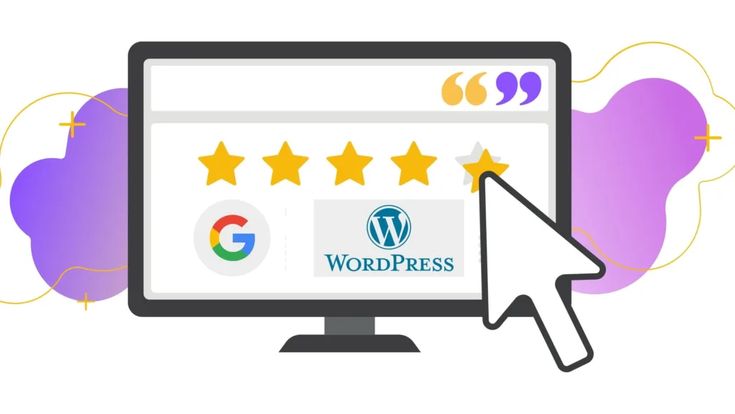
Installing plugins from untrusted or unreliable sources exposes your WordPress site to potential security vulnerabilities, including malware injections, backdoor access, and data leaks, compromising site integrity and user privacy.
Choosing reputable plugins reduces the likelihood of security vulnerabilities, compatibility issues, and performance problems, ensuring a safer and more reliable website.
Always download plugins from the official WordPress Plugin Directory or reputable developers' websites.
Before installing a plugin, review its ratings, user feedback, update frequency, and compatibility with your WordPress version to make an informed decision.
13. Change the Default WordPress Prefix

WordPress uses a default database table prefix (“wp_”), which is well-known to attackers. Leaving this prefix unchanged makes it easier for hackers to target your site and execute SQL injection attacks, potentially compromising sensitive data.
Changing the default database table prefix adds an extra layer of security to your WordPress site by mitigating the risk of SQL injection attacks.
Use a plugin like iThemes Security or manually edit the database table prefixes in your WordPress configuration files (wp-config.php) and database tables using phpMyAdmin or a similar tool.
14. Disable Directory Listing
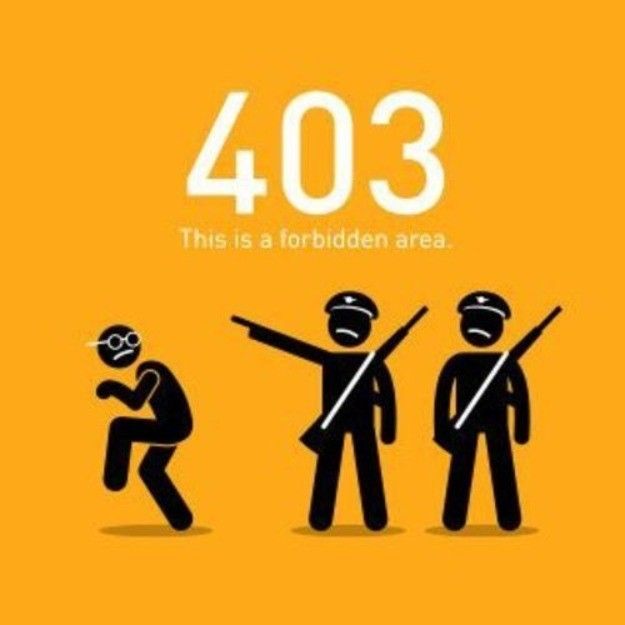
Allowing directory listing on your web server exposes the contents of directories and files to the public, potentially revealing sensitive information and providing attackers with valuable insights into your site's structure and vulnerabilities.
Disable directory listing on your web server to prevent the display of directory contents when no default index file (e.g., index.php) is present.
Configure your web server (e.g., Apache or Nginx) to disable directory listing by default and return a “403 Forbidden” error instead. This can be done by:
- Editing your web server configuration file (e.g., .htaccess for Apache) to include directives that disable directory listing.
- Adding or modifying settings to prevent directory listing, such as Options -Indexes for Apache or autoindex off for Nginx, and restart the web server for changes to take effect.
15. Be Careful About the Information You Store on Your Website

Be mindful of the information you store on your WordPress website. This includes both highly sensitive data like credit card numbers and personally identifiable information (PII) like names and emails. Minimizing such data storage makes your site less attractive to hackers, helps you comply with data privacy laws, and reduces the potential damage from a security breach. To be extra cautious, only collect essential data, encrypt sensitive information, delete unnecessary data regularly, and create a clear privacy policy.
16. Secure Your wp-config.php File
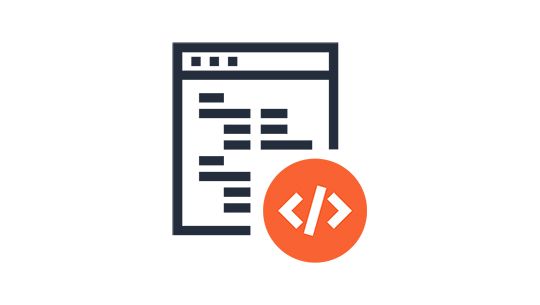
The wp-config.php file contains important information about your WordPress website, such as database credentials. If an attacker gains access to your WordPress site's wp-config.php file through a vulnerability or misconfiguration. They extract database credentials and other sensitive information, enabling them to manipulate data, execute arbitrary code, or escalate privileges.
Here are a few things you can do:
- Move the wp-config.php file one directory outside of the WordPress root directory.
- Change the permissions of the wp-config.php file so that it is only readable by the web server process.
17. Disable XML-RPC Functionality

XML-RPC is a protocol that allows applications to communicate with your WordPress website. However, it is not essential for most websites and can be a security risk. If you don't need XML-RPC functionality, you can disable it.
Ypu can do so by using a security plugin like Wordfence Security or by disabling XML-RPC in order to block its functionality and block access to the xmlrpc.php file.
18. Stay Informed About WordPress Security Threats

Failing to stay updated on the latest WordPress security threats leaves your site vulnerable to emerging risks, vulnerabilities, and attack techniques, increasing the likelihood of security incidents and compromise
There are a number of resources available that can help you stay informed about WordPress security threats. These resources include security blogs, forums, and websites. By staying informed, you can take steps to protect your website from the latest threats.
19. Take advantage of Two-Factor Authentication

Relying solely on passwords for authentication poses a security risk, as they can be compromised through various means, such as phishing, brute-force attacks, or credential leaks.
Two-factor authentication (2FA) adds an extra layer of security by requiring a second code, in addition to your password, to log in. This code can be generated by an app on your smartphone or sent to your email address. There are many plugins available that allow you to enable 2FA on your WordPress website.
20. Consider Hiring a WordPress Security Expert
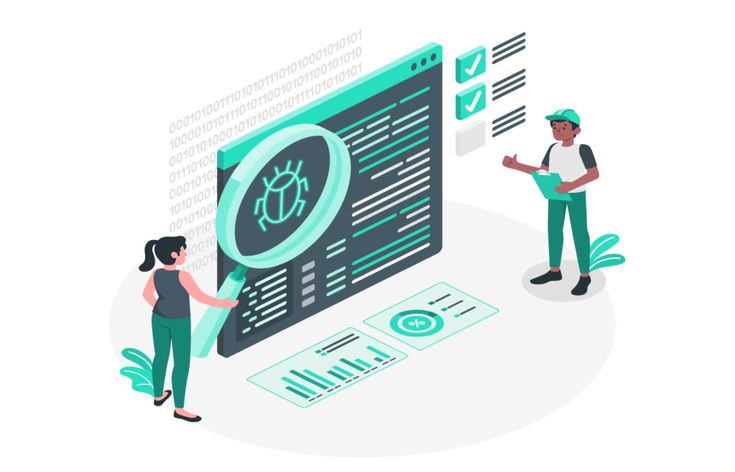
Managing the security of your WordPress site can be complex and time-consuming, especially if you lack the necessary expertise or resources to implement and maintain effective security measures.
If you are not comfortable managing the security of your WordPress website yourself, you can consider hiring a WordPress security expert. A security expert can help you implement the security measures discussed in this article and monitor your website for security threats.
By following these WordPress security best practices, you can help to keep your website safe from hackers. It's important to remember that security is an ongoing process. New threats are emerging all the time, so it's important to stay informed and take steps to protect your website.
Do you need help securing your WordPress website?
If you're feeling overwhelmed by the task of securing your WordPress website, WP Flat can help. Contact WP Flat today to learn more about how we can help you keep your WordPress website safe.
Frequently Asked Questions (FAQs) About WordPress Security
Q: How often should I update my WordPress core, themes, and plugins?
It's essential to update your WordPress core, themes, and plugins as soon as updates become available. Updates often include security patches that fix vulnerabilities. Regularly checking for updates and applying them promptly helps keep your website secure.
Q: What is a security plugin?
A security plugin is a software tool specifically designed to enhance the security of your WordPress website. It offers features such as malware scanning, firewall protection, brute-force attack prevention, and file integrity monitoring. Security plugins help identify and mitigate potential security risks, making them essential for maintaining a secure website.
Q:What is a web application firewall (WAF)?
A web application firewall (WAF) is a security solution that monitors and filters HTTP traffic between a web application and the internet. It acts as a barrier, analyzing incoming requests and blocking malicious traffic, such as SQL injection attacks, cross-site scripting (XSS), and DDoS attacks. WAFs help protect web applications from a wide range of security threats.
Q: What is SSL/HTTPS?
SSL (Secure Sockets Layer) and HTTPS (HyperText Transfer Protocol Secure) are protocols used to secure communication between a web server and a user's browser. SSL encrypts data transmitted over the internet, ensuring that sensitive information such as login credentials, personal data, and payment details remains confidential and secure. HTTPS is indicated by a padlock icon in the browser's address bar and is essential for securing websites that handle sensitive information.
Q: How can I backup my WordPress website?
There are several methods to backup your WordPress website, including manual backups and automated backups using plugins. Many reputable backup plugins offer features such as scheduled backups, incremental backups, and offsite storage options. Choose a backup solution that suits your needs and regularly test your backups to ensure they can be restored successfully in case of a security incident or data loss.