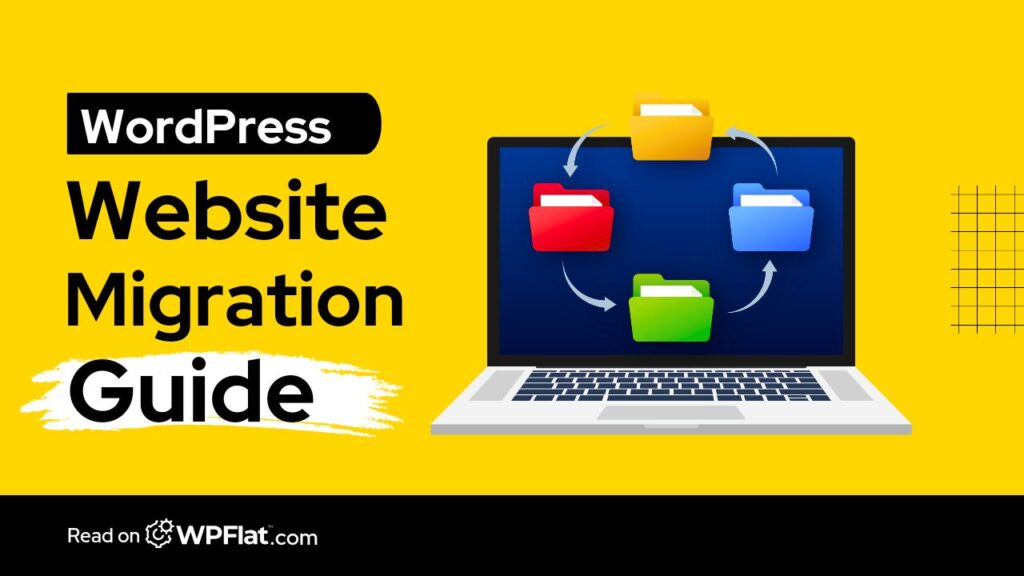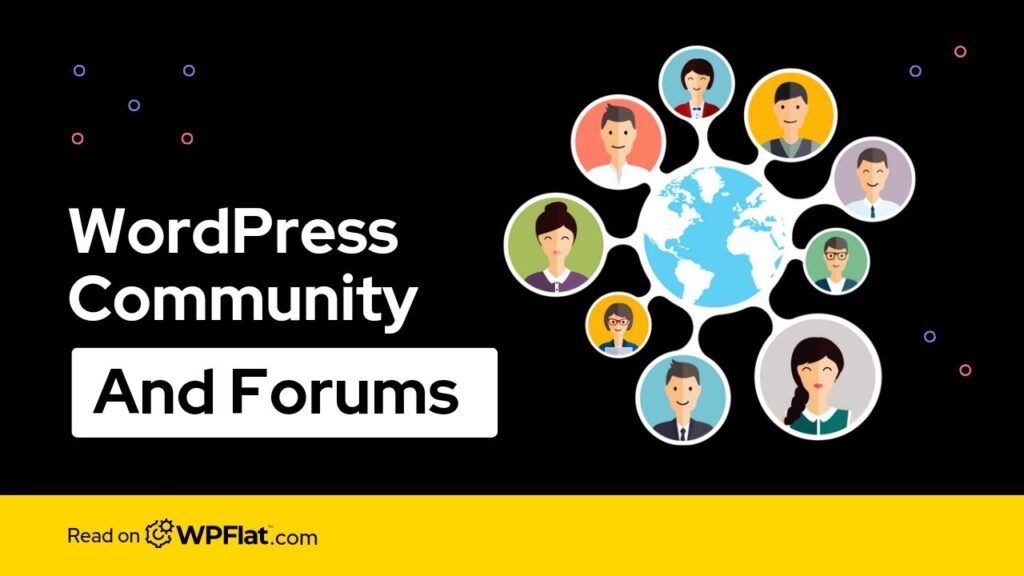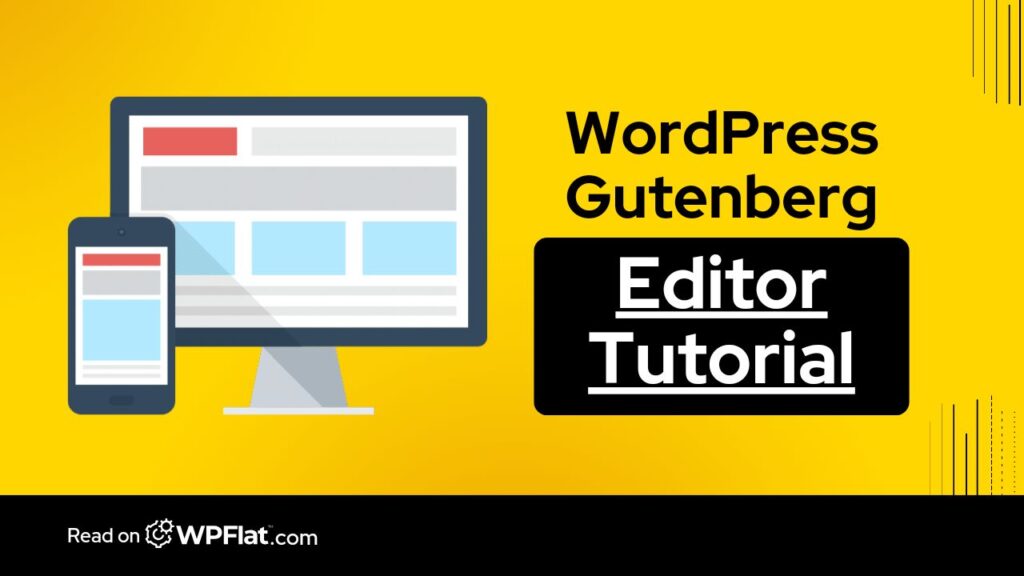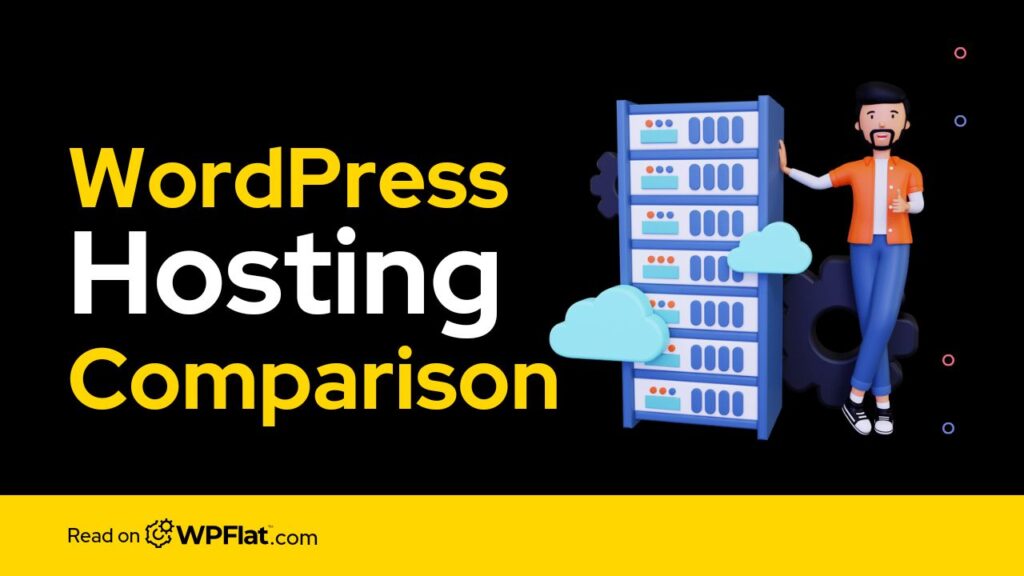In the course of running your website, when it comes the time to revamp your website's design, functionality, or hosting provider, you'll need to undertake a website migration.
A website migration refers to the process of transferring your website's content and files from one location to another. This could involve moving to a new domain name, web hosting provider, or content management system (CMS).
This WordPress website migration guide will walk you through some reasons why you might need to migrate your website in the first place, steps you need to take before migrating, and how to go about it both manually, and automatically using plugins.
Let's get right in.
Why Migrate your Website?

There are several reasons why you might consider migrating your website. Here are a few of the most common:
1. Outgrown your current hosting provider
As your website gains traction and attracts more visitors, the resources provided by your current hosting plan may become insufficient. This can lead to slower loading times, downtime, or other performance issues.
Migrating to a more robust hosting provider allows you to access higher levels of resources such as bandwidth, storage, and processing power, ensuring that your website can handle increased traffic without sacrificing performance.
2. Upgrading your CMS (Content Management System)
Your CMS is the foundation of your website, allowing you to create, manage, and update content.
Over time, your business needs may evolve, and your current CMS may no longer be able to meet those needs effectively.
Migrating to a new CMS can provide you with access to more advanced features, improved security measures, and a more intuitive interface, enabling you to better manage your website and provide a superior user experience.
3. Rebranding your business
When undergoing a rebranding effort, it's essential to update all aspects of your brand identity, including your website. This may involve changes to your website's design, content, and overall messaging to align with your new brand image and values.
Website migration allows you to seamlessly transition to a new website design and structure while preserving your existing content and SEO efforts, ensuring that your online presence reflects your updated brand identity accurately.
4. Improving website performance
Website speed and performance are critical factors that can significantly impact user experience and search engine rankings.
If your website is slow to load or experiences frequent downtime, you may lose visitors and potential customers. So migrating to a faster web host with better infrastructure and optimized servers can help improve website performance, reducing loading times and increasing reliability.
Additionally, optimizing your website's code, implementing caching mechanisms, and compressing images are other strategies that can be employed during the migration process to further enhance performance.
Preparing to Migrate your Website
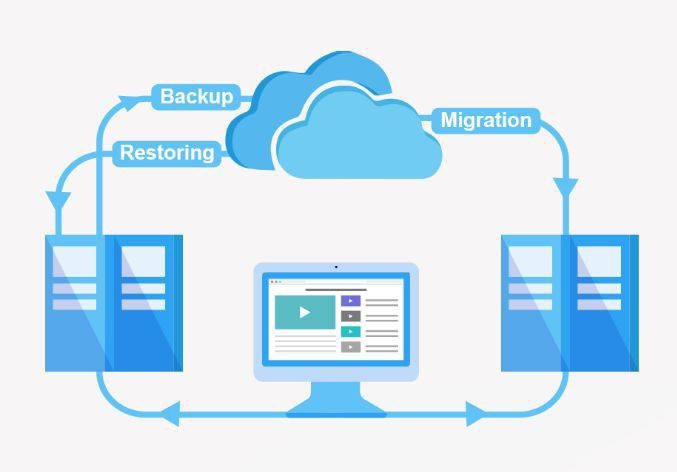
Before embarking on a your wordpress website migration, it's crucial to carefully plan and prepare. Here are some key steps to take:
1. Back up your website
This is an absolute necessity! A complete backup of your website's files and database is essential in case anything goes wrong during the migration process. Use both manual and automated backup solutions to ensure redundancy.
2. Inventory your website content
Create a comprehensive list of all your website's content, including pages, posts, images, and other media. This will help you ensure that everything gets migrated to the new site without any loss of data.
3. Choose a new domain name and hosting provider (if applicable)
If you're moving to a new domain name or web host, research and select a reputable provider that meets your website's requirements. Consider factors such as uptime guarantees, customer support, scalability options, and pricing.
4. Set up your new website
If you're migrating to a new domain name or CMS, you'll need to set up your new website on the new platform. This may involve installing a new CMS, configuring your domain name settings, and creating a new database. Ensure that all necessary software and plugins are up to date to avoid compatibility issues.
Methods of Website Migration
There are two main methods for migrating a website: manually and using a plugin.
1. Manual Website Migration
This method involves manually transferring your website's files and database to the new location. While it offers more control over the process, it's a more technical task that requires some coding knowledge.
2. Automatic Website Migration Using Plugins
Many CMS platforms offer plugins that can automate the website migration process. These plugins can simplify the process and make it more accessible to users with limited technical expertise.
How to Migrate your Website Manually

Here are the steps involved in manual migration:
Step 1- Export your website's database
Use your current CMS's export tool to export your website's database. This will create a file containing all of your website's content, such as posts, pages, and comments. Ensure that the export file is properly formatted and compatible with the new CMS.
Step 2- Download your website's files
Use an FTP client to connect to your current web host and download all of your website's files and folders. This includes your website's theme files, images, and other media. Organize the files into a structured hierarchy to facilitate easy migration.
Step 3- Set up your new website
If you're migrating to a new domain name or CMS, set up your new website on the new platform. This may involve installing a new CMS, configuring your domain name settings, and creating a new database. Follow the installation instructions provided by the new CMS and ensure that all prerequisites are met.
Step 4- Import your database
Use the import tool on your new CMS platform to import the database you exported in step 1. This will populate your new website with all of your content. Ensure that the database structure and format are compatible with the new CMS to prevent data corruption.
Step 5- Upload your website's files
Upload all of the website files you downloaded in step 2 to your new web host. Use the FTP client to transfer the files securely and verify their integrity after uploading. Double-check file permissions and ownership to ensure proper access rights.
Step 6- Update your website's URLs
If you've migrated to a new domain name, you'll need to update all of your website's internal and external links to point to the new domain.
This can be a time-consuming process, but there are tools available to help automate it. Use search and replace techniques to update URLs in the database and content files.
Step 7- Test your new website
Once you've migrated your website, thoroughly test all of its functionality to ensure everything is working correctly. Perform comprehensive testing across different devices, browsers, and user scenarios.
Also pay close attention to broken links, image loading, and functionality of forms and other interactive elements.
How to Migrate your Website Automatically Using Plugin

Here are the steps involved in plugin-based migration:
Step 1- Install and activate a migration plugin
Choose a migration plugin that is compatible with both your current and new CMS platforms. Install the plugin from the official repository or trusted sources and activate it in your CMS dashboard.
Ensure that the plugin is regularly updated and supported by the developer community.
Step 2- Configure the plugin settings
Each migration plugin will have its own specific settings and configuration options. Follow the plugin documentation or setup wizard to configure the migration parameters.
Provide information about your current and new website, such as FTP credentials, database connection details, and the old and new URLs.
You can customize the migration options according to your requirements, such as excluding certain files or directories from migration.
Step 3- Run the migration
Once you've configured the plugin settings, initiate the migration process from the plugin interface. The plugin will handle the transfer of your website's files and database to the new location automatically.
Monitor the migration progress and address any errors or warnings that may arise during the process. Ensure that the migration is completed successfully without any data loss or corruption.
Step 4- Test your new website
After the migration is complete, thoroughly test your new website to ensure everything is working correctly. Perform the same comprehensive testing as outlined in the manual migration process.
Use debugging tools and error logging to identify and troubleshoot any issues that may occur. Verify that all content, media, and functionality are migrated accurately and accessible to users.
Choosing Between Manual and Plugin-Based Migration
The best method for migrating your website depends on your technical expertise and the complexity of your website.
1. Manual migration is recommended for:
– Users with experience in website development and database management.
– Websites with complex configurations or custom coding.
– Situations where you need more control over the migration process and want to customize every aspect of the transfer.
2. Plugin-based migration is ideal for:
– Users with limited technical experience or time constraints.
– Simpler websites with standard CMS installations and minimal customization.
– Situations where you prioritize ease and convenience over granular control and want to automate repetitive tasks.
Website migration is a critical process that requires careful planning, execution, and testing to ensure a successful outcome.
Whether you're upgrading your hosting provider, switching CMS platforms, or rebranding your business, following the comprehensive steps outlined in this WordPress website migration guide will help you navigate the migration process with confidence.
Remember to prioritize backup and testing at every stage of the migration process to mitigate risks and ensure data integrity. By choosing the right migration method and leveraging the expertise of professionals when needed, you can minimize downtime, maintain SEO rankings, and provide a seamless experience for your website visitors throughout the migration process.
If you have any questions or need assistance with your website migration, don't hesitate to reach out to WPFlat. Our dedicated team is here to support you every step of the way and ensure a successful transition for your website.