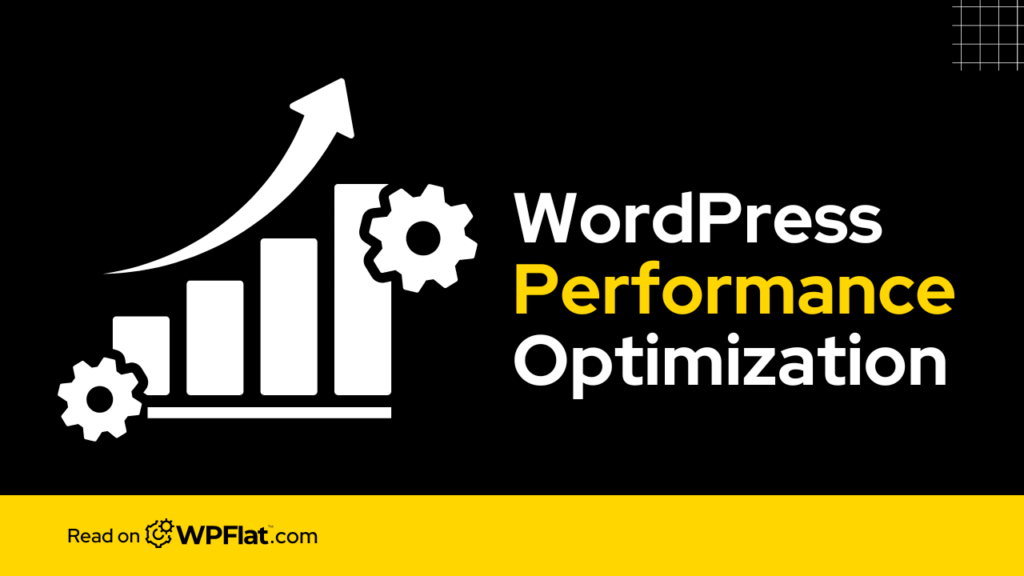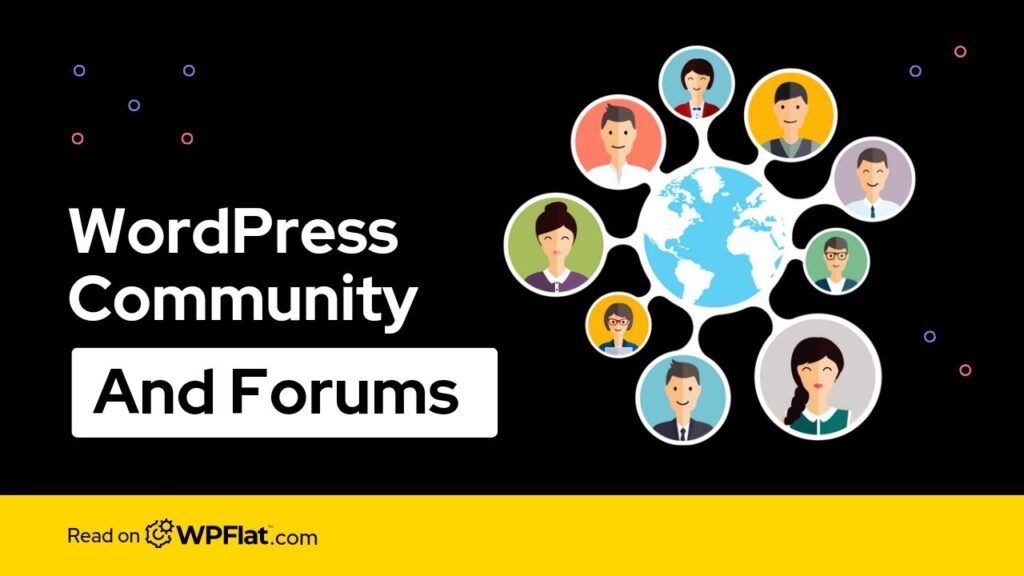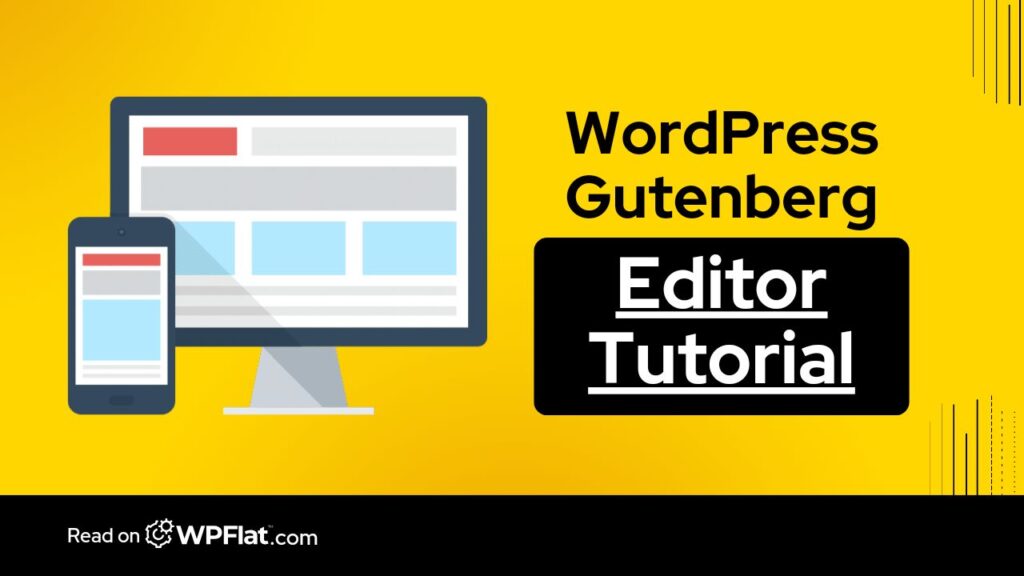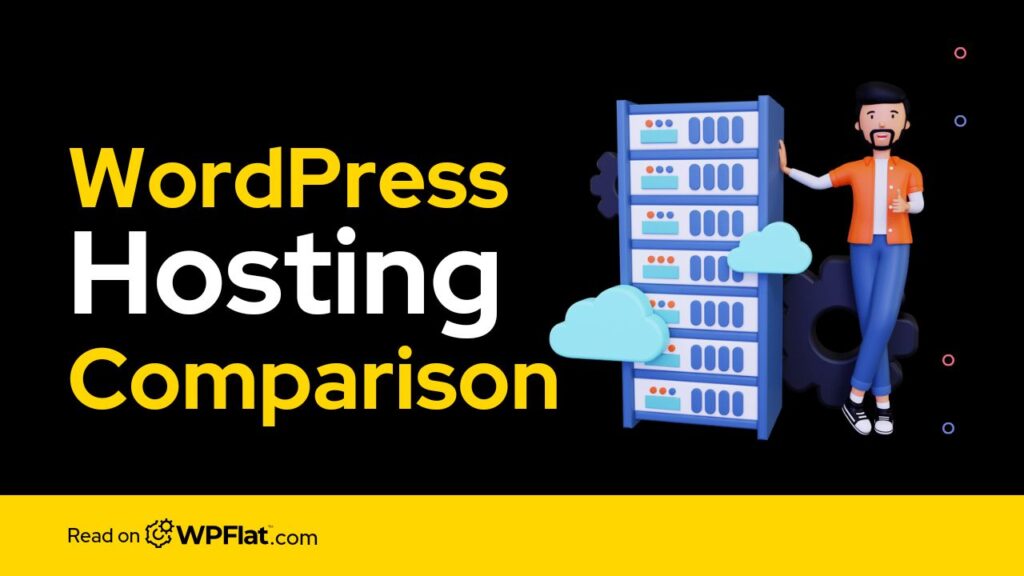In today's fast-paced world, website speed is crucial. People are impatient, and if your website takes too long to load, they'll simply click away and head to your competitor's site. This is especially true for WordPress websites, which can be notorious for being slow.
But fear not! There are a number of things you can do to optimize your WordPress website for speed. In this article, we'll discuss why WordPress performance optimization is crucial, provide you with 20 actionable tips on how to speed up your WordPress website. We'll also show you how to check the speed of your website, so you can track your progress.
The Importance of WordPress Performance Optimization

There are many reasons why you should speed up your WordPress website. Here are just a few:
- Improved user experience: A fast website is a more enjoyable experience for users. They'll be more likely to stay on your site and convert into leads or customers.
- Better search engine ranking: Search engines like Google consider website speed to be a ranking factor. A faster website is more likely to rank higher in search results.
- Increased conversions: A faster website can lead to more conversions, whether you're trying to sell products, generate leads, or get people to sign up for your email list.
- Reduced bounce rate: The bounce rate is the percentage of visitors who leave your website after viewing only one page. A fast website can help to reduce your bounce rate.
20 Tips for Speeding Up Your WordPress Website
Now that you know why WordPress performance optimization is important, let's get down to brass tacks. Here are 15 tips for speeding up your WordPress website:
1. Choose a fast web host
Choosing the right web host is key for WordPress performance optimization. When selecting a web hosting provider for your WordPress site, prioritize speed over cost. Look for hosts that offer SSD storage, robust server infrastructure, and optimized servers for WordPress.
Managed WordPress hosting services often provide enhanced performance with features like server-level caching, automatic updates, and proactive security measures.
2. Use a caching plugin
Caching plugins generate static HTML versions of your dynamic WordPress pages, reducing server load and speeding up page delivery. Configure your caching plugin to implement various caching methods such as page caching, object caching, and browser caching. Fine-tune cache settings to balance caching effectiveness with website freshness.
3. Optimize your images
Optimize images before uploading them to your WordPress site to reduce file size without compromising visual quality. Use image optimization tools like TinyPNG, JPEGmini, or WP Smush to compress images.
Additionally, resize images to match their display dimensions on your website to prevent unnecessary bandwidth consumption and improve loading times.
4. Minify your CSS and JavaScript
Minification removes unnecessary characters such as whitespace, comments, and line breaks from CSS and JavaScript files, reducing file size and improving loading speed. Use plugins like Autoptimize, Fast Velocity Minify, or WP Rocket to automatically minify and concatenate CSS and JavaScript files. Review minified files to ensure compatibility and functionality.
5. Enable compression

Enable Gzip compression on your web server to reduce the size of transferred files, including HTML, CSS, and JavaScript. Most modern web servers support Gzip compression, but you may need to enable it through server configurations or plugins. Verify compression effectiveness using online tools like GzipWTF or GTmetrix.
6. Reduce the number of plugins
Evaluate installed plugins regularly and deactivate or remove unnecessary ones to minimize server requests and database queries. Prioritize essential plugins for functionality and performance optimization. Choose lightweight plugins optimized for speed and efficiency, and avoid redundant or overlapping features.
7. Use a CDN
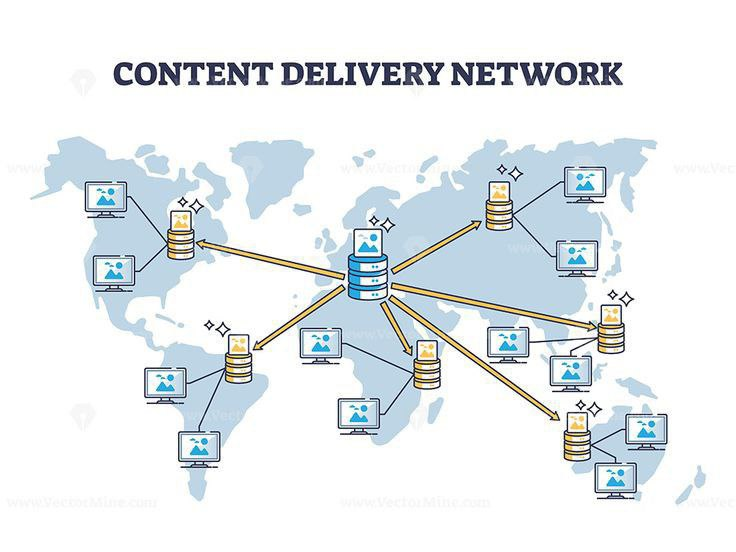
Content Delivery Networks (CDNs) distribute your website's static assets (e.g., images, CSS, JavaScript) across a global network of servers, reducing latency and improving loading times for users worldwide.
Select a CDN provider with extensive network coverage, advanced caching mechanisms, and integration with WordPress. Configure CDN settings to cache static assets effectively and deliver content efficiently.
8. Clean up your database
Regularly clean up your WordPress database to remove unnecessary data such as spam comments, post revisions, transient options, and expired metadata. Use plugins like WP-Optimize, WP Sweep, or Advanced Database Cleaner to automate database optimization tasks. Schedule periodic database cleanups to maintain optimal performance and prevent database bloat.
9. Limit post revisions
WordPress automatically saves revisions of posts and pages as you edit them, leading to database bloat over time. Limit the number of post revisions stored to conserve database space and improve database performance.
Define the maximum number of revisions to retain by adding code to your wp-config.php file (e.g., define(‘WP_POST_REVISIONS', 5); to limit revisions to 5).
10. Disable hotlinking
Prevent other websites from directly linking to resources (e.g., images, videos) on your WordPress site without permission, which can consume bandwidth and degrade performance. Add code to your website's .htaccess file to block hotlinking and serve alternate content or error messages instead.
11. Use a lightweight theme
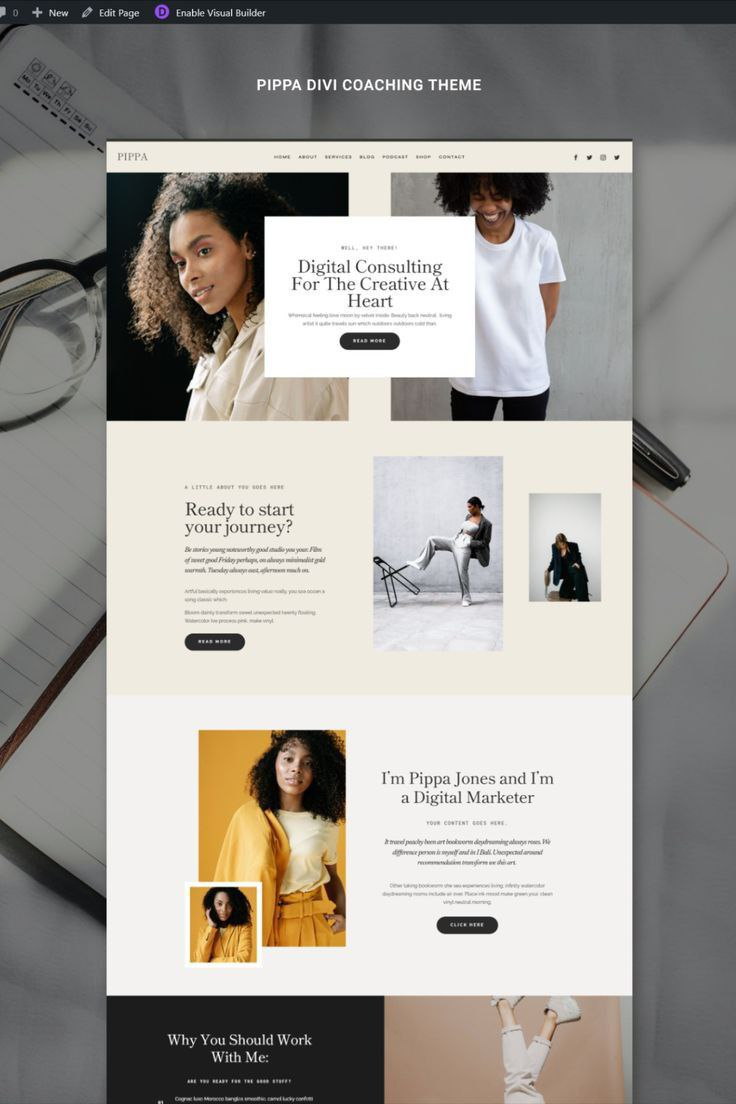
Choose a lightweight, well-coded WordPress theme optimized for speed and performance. Avoid bloated themes with excessive features, complex layouts, or inefficient code. Look for themes built with performance in mind, featuring minimalistic design, responsive layouts, and streamlined functionality.
12. Break up long posts
Long-form content can increase page size and loading times, particularly on mobile devices with limited bandwidth. Break up lengthy articles or blog posts into smaller sections or multiple pages to improve readability and loading speed.
Also implement pagination or navigation elements to help users navigate through extended content seamlessly.
13. Lazy load your images
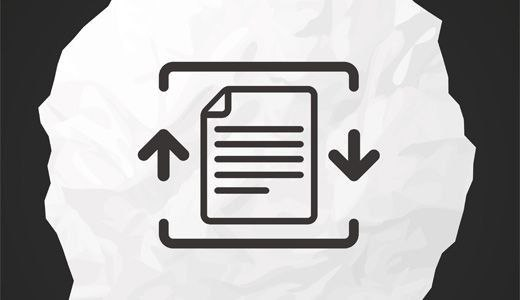
Implement lazy loading for images to defer loading off-screen images until they are within the user's viewport, reducing initial page load times and conserving bandwidth. Use lazy loading plugins or JavaScript libraries to apply lazy loading functionality to images throughout your WordPress site. Customize lazy loading settings to optimize performance and user experience.
14. Fix broken links
Broken links negatively impact user experience and SEO by leading to error pages or dead ends. Regularly scan your WordPress site for broken links using plugins like Broken Link Checker or online services. Correct broken links by updating URLs or removing obsolete references to maintain website integrity and usability.
15. Use a DNS premium service
Upgrade to a premium DNS service to improve DNS resolution speed, reliability, and security for your WordPress site. Premium DNS providers offer advanced features such as Anycast routing, DNSSEC authentication, and DDoS protection to optimize DNS performance and mitigate DNS-related vulnerabilities and attacks.
16. Update WordPress, themes, and plugins
Keep your WordPress core, themes, and plugins up to date to ensure compatibility, security, and performance optimization. Regularly check for updates and apply them promptly to patch vulnerabilities, fix bugs, and leverage performance improvements. Enable automatic updates for WordPress core and critical plugins to streamline update management and reduce the risk of security breaches.
17. Leverage browser caching
Configure server-side caching headers to instruct web browsers to cache static assets (e.g., images, CSS, JavaScript) locally, reducing server load and improving page load times for returning visitors.
Set expiration times for cached resources to balance freshness with caching efficiency and reduce unnecessary requests to the server.
18. Consider asynchronous loading
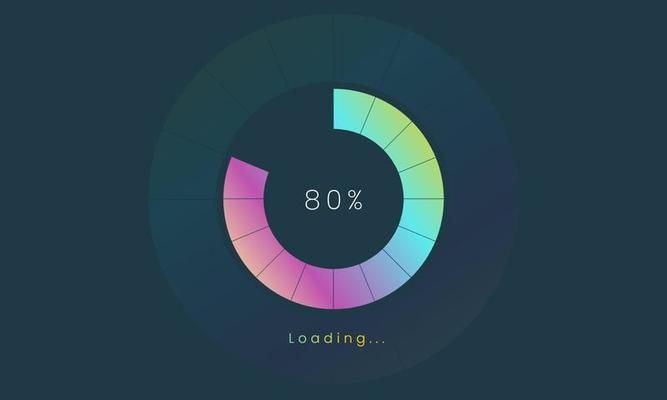
Instead of carrying out tasks such as loading images or data from a server one after the other, Asynchronous loading makes it possible for you to do this simultaneously. Load non-essential JavaScript files asynchronously to prevent them from blocking page rendering and improve perceived page speed.
You can also use asynchronous loading techniques or defer JavaScript execution until after the initial page load to prioritize critical content and enhance user experience. Test asynchronous loading implementations to ensure compatibility and functionality across different browsers and devices.
19. Monitor website performance
Utilize website performance monitoring tools to track key performance metrics such as page load times, server response times, and resource utilization. Set up alerts and notifications to detect performance anomalies or regressions and take proactive measures to address them. Monitor performance trends over time to identify areas for optimization and improvement.
20. Reduce Database Overhead
Regularly optimize your WordPress database to remove unnecessary data such as spam comments, post revisions, transient options, and expired metadata.
Use database optimization plugins like WP-Optimize, WP Sweep, or Advanced Database Cleaner to automate database cleanup tasks and maintain optimal database performance. Schedule periodic database optimizations to streamline queries, reduce database size, and improve overall website performance.
How to Check the Speed of Your Website
There are a number of tools that you can use to check the speed of your website. Here are a few popular options:
- Google PageSpeed Insights: This free tool from Google analyzes your website's mobile and desktop versions. It provides a score (0-100) and specific recommendations categorized as “Opportunities” and “Diagnostics.” https://developers.google.com/speed/docs/insights/v5/about
- Opportunities are suggestions for high-impact improvements, like optimizing images or enabling compression.
- Diagnostics are potential issues that might affect performance but have a lower impact.
- Opportunities are suggestions for high-impact improvements, like optimizing images or enabling compression.
- GTmetrix: This tool offers a similar analysis to PageSpeed Insights, grading your website's performance and efficiency. It also provides waterfall charts that visualize how long each element on your page takes to load. This can help pinpoint specific bottlenecks. https://gtmetrix.com/
- Pingdom Website Speed Test: This tool offers a concise report with a performance grade, load time, and actionable recommendations. It also breaks down page load times for different elements like resources and HTML. https://www.pingdom.com/solution/website-speed-testing/
Pro Tip: When using these tools, test your website from various locations around the world to understand how visitors from different regions experience your website's speed.
By following these tips and utilizing website speed testing tools, you can gain valuable insights into your website's performance and take targeted actions to optimize it for a faster and more user-friendly experience.
WPFlat can Help
Remember, a fast website is an investment in your online success. If you'd like expert help with WordPress performance optimization, don't hesitate to contact WPFlat. Our team of specialists can create a customized plan to streamline your website and ensure it delivers the speed and performance your visitors deserve.